Michael Gaudreau
Staples Team Supervisor/Software Engineering Graduate of @flatiron-school
Intercepting Android Traffic
Published Jul 06, 2020
Being interested in Cyber Security I’m well aware of the benefit of being able to intercept of Man-In-The-Middle a device to see exactly who its communicating with and sometimes what it’s saying. Having switched over to Android recently and buying a Chinese phone, a Xiomi Mi 8, I was curious to see the traffic that apps where sending. There are a few tools out there that give you the ability to intercept traffic but the one I will be using is the Community Burp Suite Edition. This post will look at the set up to view intercept and modify the traffic of Android devices.
It should be noted this is being for personal research on my own devices and own network. You should never do this to any device you don’t own without permission first.
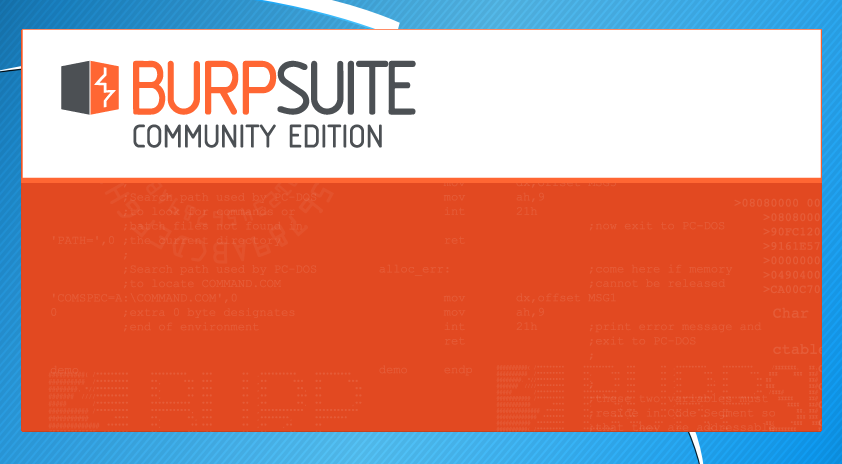
First thing we need to do is fire up Burp Suite. If your not familiar with Burp then when you see the first prompts in the beginning just hit Ok then Temporary Project unless you want to save the project to disk then select that option.

Now we have the option of using a customized configuration, it’s fine to select Use Burp Defaults and then click Start Burp.
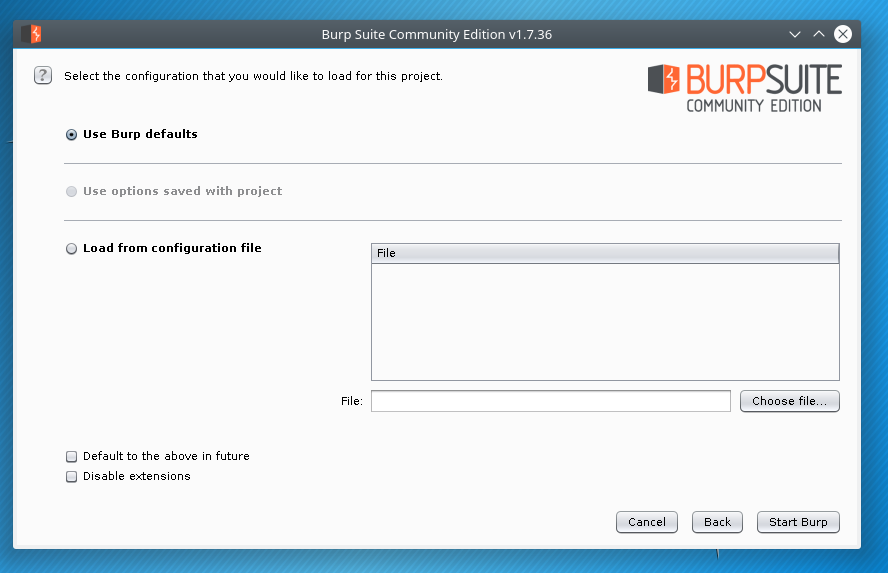
The next part we have to do is set the listener for Burp. We do this by clicking on the Proxy tab at the top then select the Options sub tab that pops up. There it shows the listeners set for Burp, right now its listening on the localhost but I want to be able to connect through my wifi with my phone.
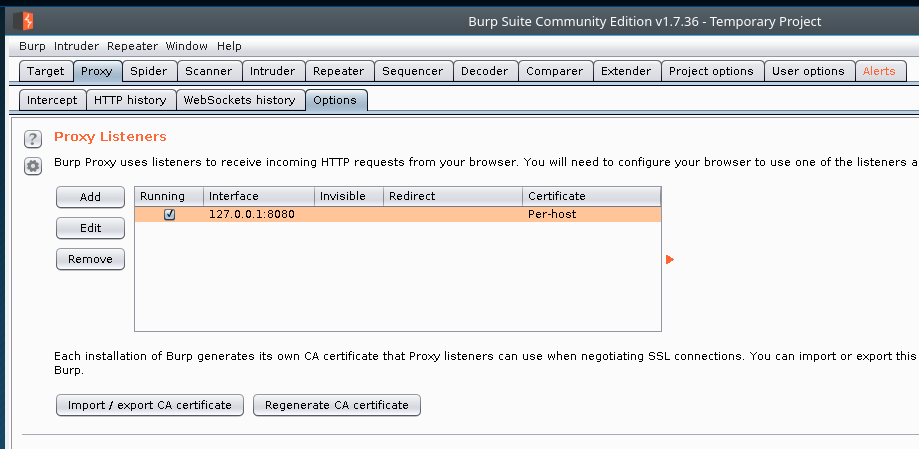
So we have to click Edit on the listener and select Any Interface option for the Bind to address setting.
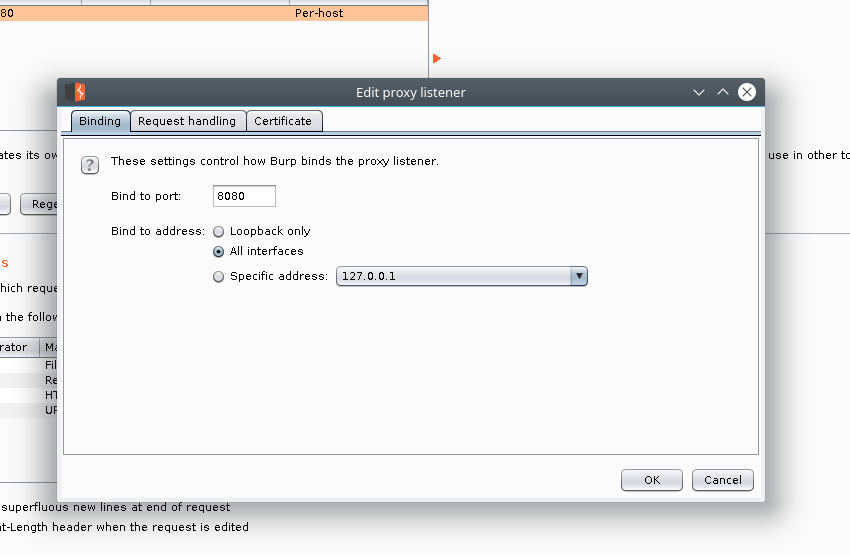
And now you should see a * where localhost was before.
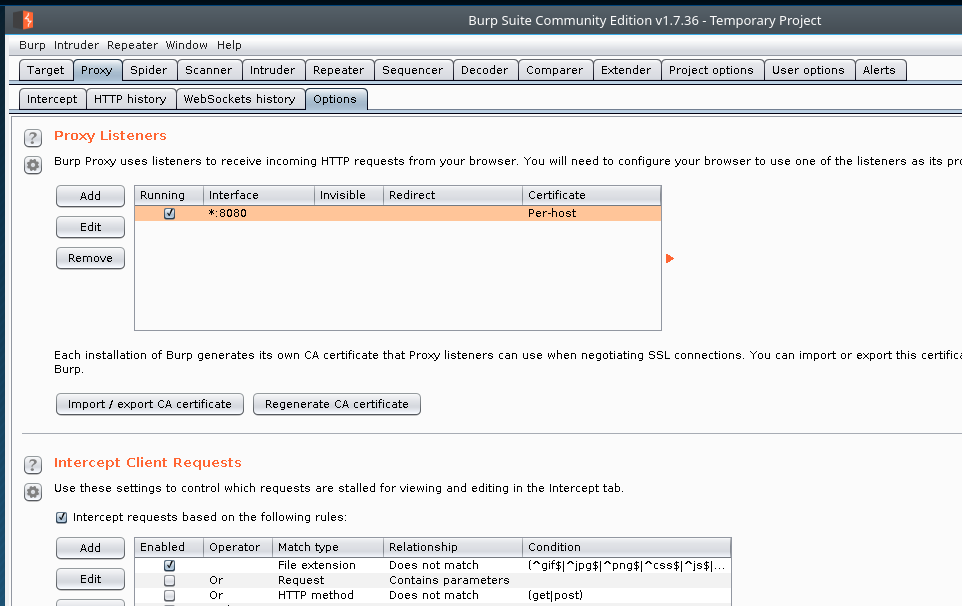
That’s all we need to do get the intercept proxy up and running. Now we need to connect to the proxy with the android device. We do that by going to the phone settings page and then the wifi section. When you see the wifi network your connected to select the options or more details for that network. You should see a setting that says Proxy, go ahead and enable that and set it to manual then enter the IP address of the machine running Burp (just run ifconfig on linux). Make sure you set the port to 8080 as well then apply the new settings.

We should be connected to the proxy now but if you try and goto any website then your going to see a error message because the certificate that the Burp Suite proxy is using to resign the web packets after being intercepted is unknown to the android device. We need to get and trust the proxies certificate.
This is down by navigating to the address of the proxy on the android device and you should see this page.

Click the CA Certificate button and download the cert.der file. This is the proxies certificate and once downloaded go and change the files name to cert.cer then click on it.

The phone should recognize it as a certficate and as if you want to trust it or in my phones case just name it and assign it to the wifi and vpn setting.

Now if we try to navigate to another webpage we should see the traffic being intercepted in the Intercept sub tab of Proxy on Burp.
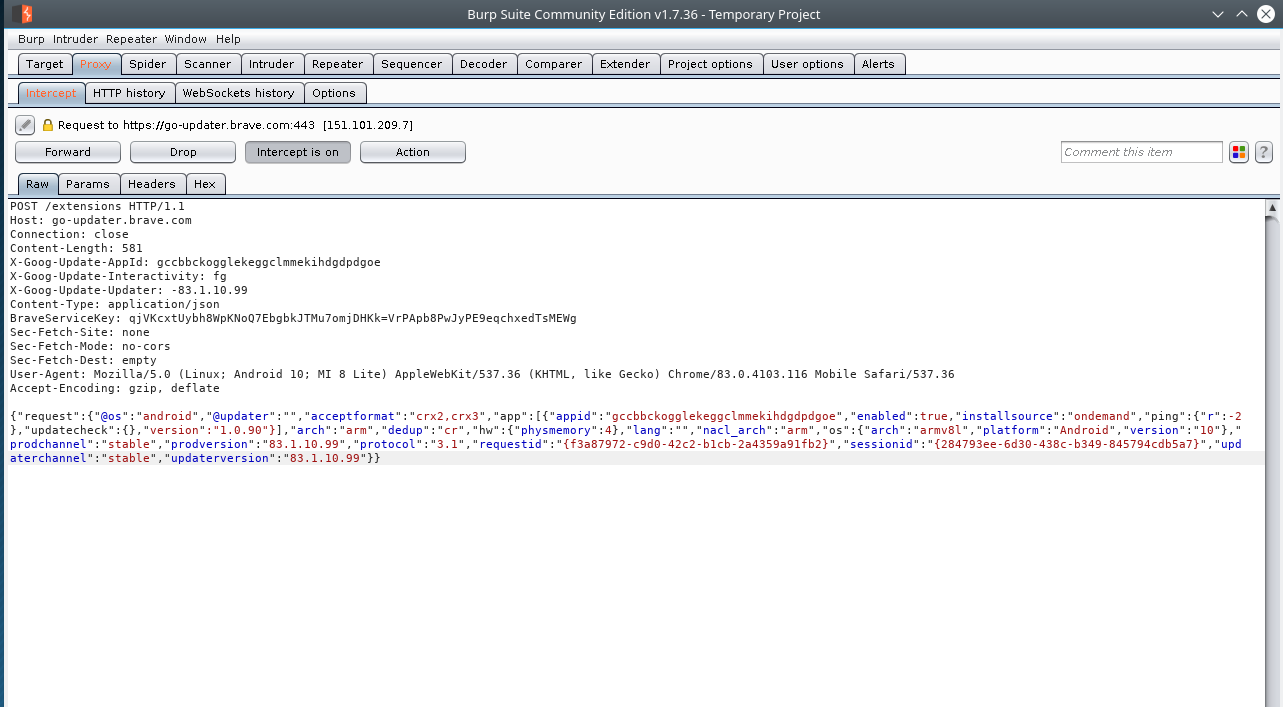
This is holding up the loading of the phone until you forward the request, if you drop it the page will never load because the request never made it to its destination.
You can view all the requests that have been intercepted by clicking on the proxies HTTP History sub tab. Here you can view the details of each request and resend them if you want or alter them in any way.
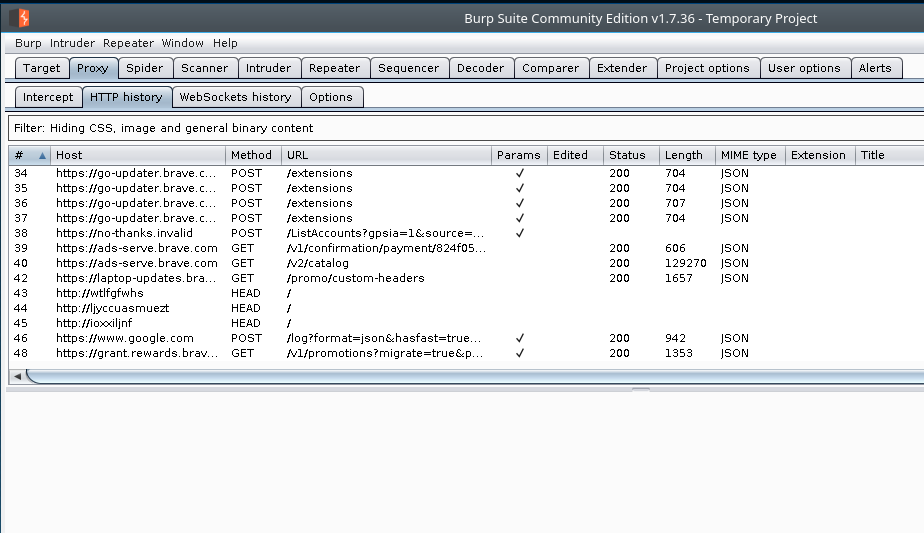
Once we forward the intercepted request and allow the response back the page will load.

Congratulations your now intercepting the traffic from that android device! I hope this helped some people out in some way. Don’t forget to clear the proxy settings after finishing and maybe even delete that certificate from the device as well.